Valuable to several job functions, the Buffer Tool provides a method to identify features relative to other features or user defined locations. The buffer tool is commonly used in conjunction with the mailing labels report.
When using the buffer tool you can either use selected features or graphics as the input for the buffer. With both input options you have the ability to create either a graphic that defines the buffer or to select features that intersect the buffer.
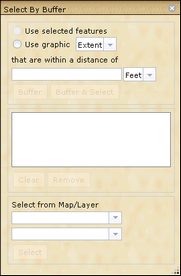
Buffer Tool Dialog Box
![]() Using Selected Features to Buffer
Using Selected Features to Buffer
1.Select features using the identify or search tools (may come from any layer) to use as the input. 2.Open the buffer tool 3.Choose the Use Selected Features option. 4.Input a distance and unit of measure. a.Use commas to input multiple distances (100,200,300). 5.Choose a Buffer Option. a.To create a graphic representing the buffer distance click; buffer. b.To create a graphic representing the buffer distances and selecting features within the buffer distance; click buffer & select. i.When using multiple distances the largest distance is considered. ii.When selecting features choose a map service and layer in the Select From Map/Layer section. |
1.Open the buffer tool 2.Choose the Use Graphic option. 3.Choose a graphic type; Extent, Point, Multipoint, Line, Polygon, Polyline. 4.Input a distance and unit of measure. a.Use commas to input multiple distances (100,200,300). 5.Choose a Buffer Option. 6.To create a graphic representing the buffer distance click; buffer. 7.To create a graphic representing the buffer distances and selecting features within the buffer distance; click buffer & select. a.When using multiple distances the largest distance is considered. b.When selecting features choose a map service and layer in the Select From Map/Layer section. 8.Click on the map to draw the graphic used for the buffer. |