Markups created with the draw tools disappear when your browser is closed. You can use the saved maps function to retain the markups. The graphics are saved per user account so only you can access them. Because accounts are not utilized, saving maps is not possible with publicly accessible applications.
Saving maps retains the:
•Map Extent
•Graphics or Markups added with draw tools
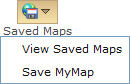
1.Click the Saved Maps button on the tool bar.
2.Select Save This Map in the drop down menu.
3.A dialog box will open up to enter the name of the new map.
4.Enter a name in the Text Box.
5.Click OK when finished.
This saved map will now be available the next time you login to the application.
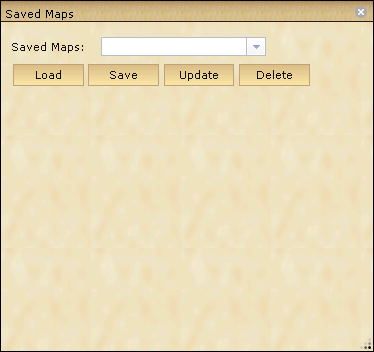
1.Click the Saved Maps button on the tool bar.
2.Select View Saved Maps in the drop down menu.
3.The Saved Maps window will open up.
4.Select the saved map in the drop down menu to view.
5.Click Load.
6.The map display will automatically navigate to the extent of the saved map that was loaded.
7.Saved Maps may also be updated or deleted.