The print map function does not directly send a map to your printer. It creates a PDF (see the compatibility section to obtain a free PDF viewer) that can be printed or saved. When printing a map you have the option to "Preserve Scale". By preserving the scale the extent of the map and features shown may change due to the differences in size and resolution between your monitor and the PDF size. If you would prefer keep the map extent un-check the "Preserve Scale" option.
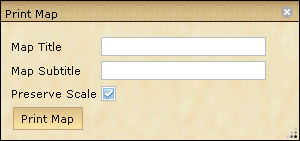
1.Click the Print Map button![]() ; a dialog box will open.
; a dialog box will open.
2.Type in a Map Title for your map.
3.Type in a Map Subtitle for your map
4.Click Print Map.
5.The map will open in Adobe Acrobat. If your Adobe Acrobat Reader is an earlier version than 4.0, you may have trouble viewing the map.
6.Click File>Print to print the map.
7.Select the printer.
a.The map template is set to 8.5 x 11 inches. You will need to make sure that the “Shrink to Printable Area” option is checked on (the wording may vary with the printer).
8.You can save a copy of the map for printing or emailing later by clicking on File>Save a Copy.
9.Browse to the directory location you want to save the .pdf file to. The map will be named with the map title .pdf by default. Change the name if you need to.
10. Click File>Exit to exit the map.