The measure tool can be used to measure distances and estimate areas on the map.
1.Click the ![]() tool on the toolbar.
tool on the toolbar.
2.Click on the map to begin measuring.
a.Tips on the map will guide you through the measuring process
3.Click the next point on the map of interest.
a.The measure dialog box will display the length between the two points as the Total (ft).
4.Continue to click on map locations to update the total.
a.When three locations have been clicked the area in sq ft and acres will be display.
5.Double click to finish.
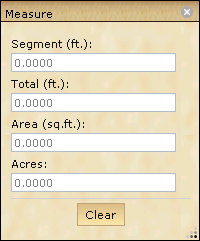
The measure window will display the segement and total linear distances in addition to the area in sq. ft and acres.
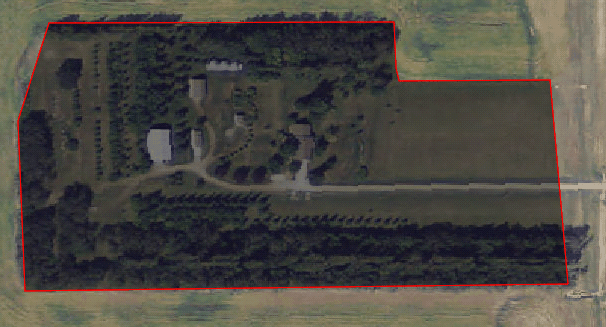
The temporary measure graphic.